
Our Blog Details
Home / Our Blog DetailsHave you ever visited a website that just didn’t feel easy to use — maybe the text was too small, buttons were hard to find, or videos didn’t have captions? That’s a sign of poor accessibility.
Now imagine how frustrating that experience would be for someone who depends on a screen reader, keyboard navigation, or color contrast to interact with the web. That’s exactly why accessibility matters.
In this blog, we’ll explore how UI/UX design can make your website accessible to everyone — and where you can build your accessible website, plus why it’s not just the right thing to do, but also great for user experience, SEO, and your brand’s reputation.
What Does Website Accessibility Mean?
Website accessibility means designing and developing your site so that everyone — including people with disabilities — can easily navigate, understand, and interact with it. It’s about removing barriers that might prevent users from using your site the way others can. Disabilities can be visual, auditory, cognitive, or motor-related. For example:
- Someone with low vision may use a screen reader.
- A person with limited mobility may rely on keyboard navigation.
- Someone with hearing impairment may need captions for videos.
Accessibility ensures they all get a smooth, frustration-free experience. To make this clearer, web accessibility is guided by the WCAG (Web Content Accessibility Guidelines), which are based on four key principles, known as POUR:
- Perceivable – Information must be easy to see or hear.
- Operable – Users should be able to navigate and use the site easily.
- Understandable – Content should be clear and predictable.
- Robust – The site should work well with assistive tools like screen readers.
These principles form the foundation of accessible UI/UX design. For a clearer breakdown of how much it really costs to build a website, check out our full guide: Cost to Build a Website
Why Accessibility Should Be a Core Part of UI/UX Design
Accessibility isn’t an optional add-on — it’s a core part of great design. When you design for accessibility, you’re actually improving usability for everyone, not just people with disabilities. Here’s why accessibility matters for your business:
- Better User Experience: Accessible design makes your website smoother, clearer, and easier to use for all visitors.
- SEO Benefits: Search engines love accessible sites. Features like alt text, structured headings, and clear navigation boost your search rankings.
- Wider Audience Reach: More people can use your site — that means more potential customers.
- Legal Compliance: Many countries now require accessibility compliance (like ADA or WCAG).
- Stronger Brand Reputation: It shows your brand cares about inclusivity and user comfort.
Accessibility isn’t just about compliance — it’s about empathy, usability, and business growth.
Core UI/UX Design Principles to Improve Accessibility
Let’s dive into the real question: how do you make your website more accessible through smart UI/UX design? Here are some practical, easy-to-apply strategies.
1. Prioritize Color Contrast and Visual Clarity
Color plays a big role in how users experience your site. But not everyone sees colors the same way. If your text blends into the background, users with low vision or color blindness may struggle to read it.
Best practices:
- Use a color contrast ratio of at least 4.5:1 between text and background.
- Don’t rely on color alone to show information (like “red means error”).
- Test your palette using free tools like WebAIM Contrast Checker.
Good contrast doesn’t just help accessibility — it also makes your design pop visually.
2. Choose Readable and Scalable Typography
Ever seen a website with tiny or fancy fonts that make your eyes hurt? That’s bad UX.
Accessible typography means everyone can easily read your text without zooming in or squinting.
Tips for better readability:
- Use sans-serif fonts (like Arial, Roboto, or Open Sans).
- Keep font sizes at least 16px for body text.
- Maintain proper line height and spacing.
- Use a clear hierarchy with headings (H1, H2, H3) to structure content.
- Allow users to resize text without breaking your layout.
Readable fonts improve accessibility and make your content more engaging.
3. Simplify Navigation and Layout
A confusing layout or complex menu can frustrate anyone — especially users relying on assistive technology. Good UX design keeps things simple, consistent, and predictable.
How to do it:
- Keep menus short and well-organized.
- Use breadcrumb navigation so users know where they are.
- Ensure consistent header, footer, and navigation placement.
- Offer a “Skip to content” link for keyboard users.
When your site is easy to navigate, everyone finds what they need faster — and that means better engagement and conversions.
4. Make Everything Keyboard Accessible
Not everyone uses a mouse. Many users navigate with a keyboard or other assistive input devices.
Here’s how to support them:
- Ensure users can move through links, buttons, and forms using the Tab key.
- Highlight focused elements visually (like a glowing border).
- Avoid hover-only actions that require a mouse.
Keyboard accessibility improves usability for people with disabilities — and for power users who prefer shortcuts.
5. Add Descriptive Alt Text and Media Captions
Images and videos are powerful — but they’re invisible to screen readers unless you describe them.
Make your visuals accessible:
- Add alt text to all images (e.g., “A person typing on a laptop in a cafe”).
- Include captions and transcripts for videos and audio.
- Avoid using images of text.
Alt text helps screen readers describe content — and also gives your SEO a nice boost since Google indexes it.
6. Design Accessible Forms
Forms are often where accessibility fails — but they’re also where conversions happen.
Design better, more accessible forms:
- Use clear labels (don’t rely on placeholder text alone).
- Provide error messages that explain what went wrong.
- Add ARIA labels for screen readers.
- Make sure every field is keyboard-accessible.
Accessible forms ensure no user is left behind at the most critical step — the action step.
7. Build Responsive and Touch-Friendly Designs
Accessibility goes hand-in-hand with mobile responsiveness. If your buttons are too small or text doesn’t resize properly, users on phones or tablets (or with limited dexterity) will struggle.
Best practices:
- Use large, easy-to-tap buttons (at least 44px by 44px).
- Avoid crowding interactive elements.
- Make layouts flexible across different screen sizes.
- Test your design on real mobile devices.
A responsive, accessible design ensures your site feels natural to use — no matter where or how it’s accessed.
8. Support Screen Readers and Assistive Tools
Screen readers read aloud the content on your site. To work correctly, your code needs to be structured properly.
How to make your site screen reader–friendly:
- Use semantic HTML (like <header>, <main>, <footer>).
- Add ARIA roles to describe interactive elements (like buttons, sliders, or menus).
- Ensure heading orders follow logical hierarchy.
- Avoid hiding important content with CSS or JavaScript.
Testing your site with tools like NVDA, JAWS, or VoiceOver can show how accessible it truly is.
9. Avoid Motion and Flash Triggers
Animations can make your site dynamic, but too much motion can cause discomfort — or even seizures for sensitive users.
Tips:
- Avoid flashing or blinking animations.
- Give users an option to “reduce motion.”
- Don’t autoplay videos or sound.
- Keep transitions subtle and purposeful.
Your animations should enhance user experience, not distract or harm it. If you’re also looking to keep your website running smoothly long-term, don’t miss our detailed guide on upkeep: Essential Website Maintenance Tips for Success
Accessibility Testing and Optimization
Accessibility isn’t something you “set and forget.” It’s an ongoing process. Tools to help you test and improve accessibility:
- WAVE – browser extension for visual accessibility checks.
- axe DevTools – developer tool for accessibility auditing.
- Google Lighthouse – audits performance and accessibility together.
- NVDA / JAWS / VoiceOver – test real user screen reader experience.
You can also invite users with disabilities to test your site and share feedback. That’s the most reliable way to ensure real-world usability.
Want to ensure flawless software or a bug-free website? Dive into our full guide on QA Testing: A Comprehensive Guide to QA Testing for Software Development
Common Accessibility Mistakes Designers Make
Even well-meaning designers can miss key details. Here, below are some common pitfalls to avoid. Avoid these mistakes, and your design will already be far ahead of many websites.
- Relying only on color to communicate information.
- Using images of text instead of actual text.
- Missing alt text for visuals.
- Having low-contrast text.
- Using vague link labels like “Click here.”
- Forgetting about keyboard navigation.
- Ignoring accessibility during mobile design.
Planning to start or upgrade your online store? Don’t miss our guide on the Top eCommerce Mistakes to Avoid for a smoother ride.
Real-World Examples of Accessible Design
Big brands are already leading the way:
- Apple – consistent UI, high-contrast modes, VoiceOver support.
- BBC – clean typography, keyboard navigation, and flexible layouts.
- GOV.UK – simple design, clear forms, and focus on plain language.
These examples show that accessibility and aesthetics can absolutely go hand-in-hand.
Building an Accessibility-First Design Culture
Accessibility isn’t a checkbox — it’s a mindset. Here’s how to build it into your design process:
- Train your design and development team about accessibility guidelines.
- Include accessibility checks in every design review.
- Use accessibility plugins or design systems like Material Design or Bootstrap, which already follow accessibility best practices.
- Keep testing and updating your design as technology evolves.
When your team thinks “accessible first,” you naturally create better, more inclusive experiences.
Want an Accessible, User-Friendly Website? Let ITclan BD Help!
At ITclan BD, we specialize in Web Design, creating websites that blend stunning design with powerful accessibility. Our expert UI/UX designers focus on every detail, from color contrast and typography to navigation and responsive layouts — ensuring your site not only looks amazing but is easy for everyone to use.
Whether you’re a small business, eCommerce brand, or service provider, we build SEO-optimized, mobile-friendly, and WCAG-compliant websites that keep your visitors engaged and your brand shining online. If you want a website that’s beautiful, functional, and inclusive, ITclan BD’s web design team is ready to make it happen.
Conclusion
Website accessibility isn’t about making special accommodations; it’s about designing for everyone. A truly accessible website is easier to use, more engaging, SEO-friendly, and legally compliant. Most importantly, it shows your brand cares.
So, when you design your next website or update your current one, remember: Great UI/UX design doesn’t just look good — it feels good for every user.
If you want to make your website accessible, inclusive, and beautifully designed, our UI/UX experts at ITclan BD are here to help you get it right.
Frequently Asked Questions
Accessibility in UI/UX design means creating websites that everyone can use — including people with disabilities — by focusing on usability, readability, and inclusive interaction.
Accessible design ensures your site is easy to navigate, read, and interact with for everyone, leading to better satisfaction and engagement.
Use proper color contrast, readable fonts, alt text, keyboard navigation, and responsive layouts while testing regularly with accessibility tools.
Yes! Features like structured headings, alt text, and fast, user-friendly designs help search engines understand and rank your site better.
Use tools like WAVE, axe DevTools, or Google Lighthouse — or try navigating your site with a keyboard or screen reader to spot issues firsthand.
Recent Blog Post
Quality Is Our Strength
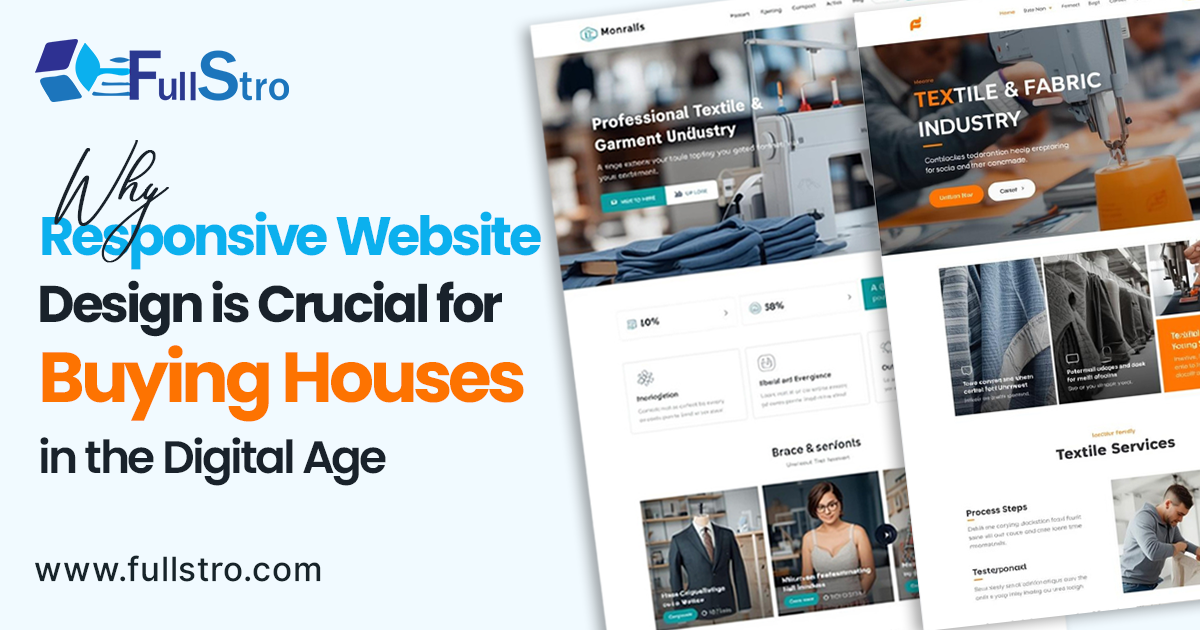
Why Responsive Website Design Is Crucial for Bangladeshi Buy...
If you are running a buying house, you might know that your website is often the first interaction international buyers have with your business. For buying houses and garment exporters in B...
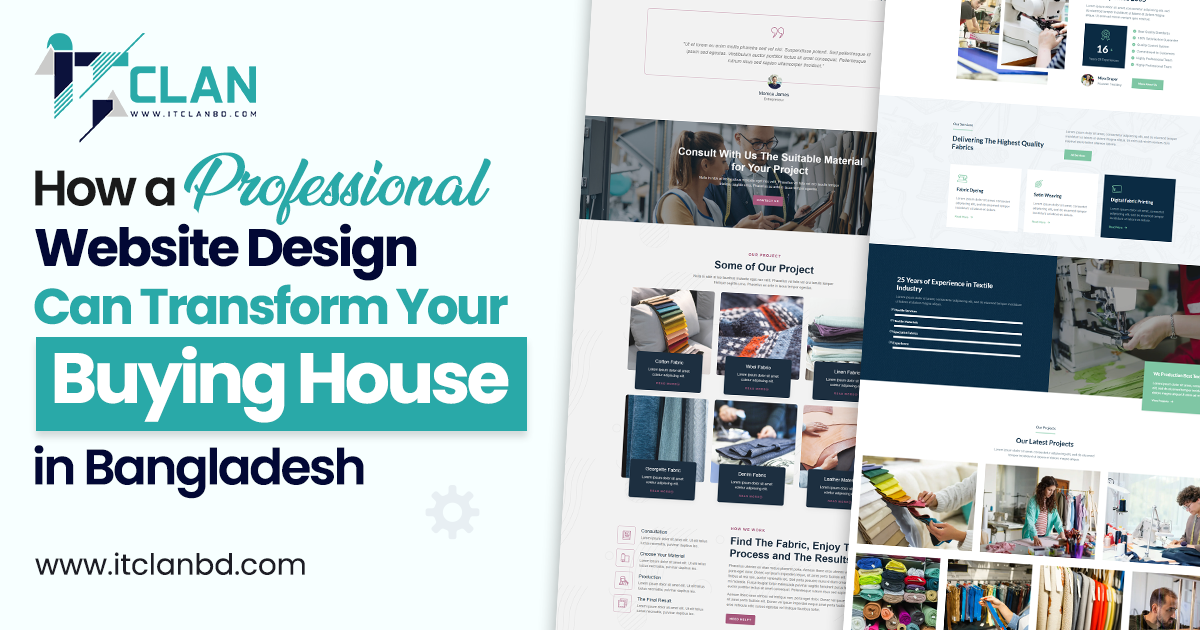
How a Professional Website Design Can Transform Your Buying ...
In today’s fast-moving global market, first impressions really matter. If you run a buying house in Bangladesh, you probably know how competitive it is to attract international buyers. Bu...
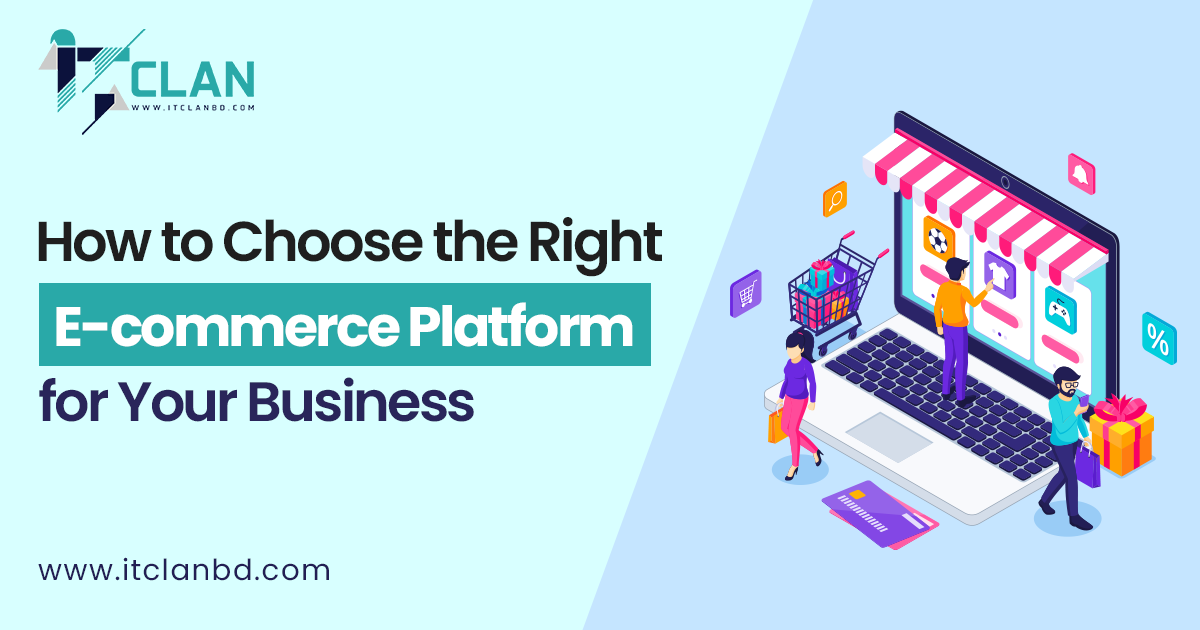
How to Choose the Right E-commerce Platform for Your Busines...
Choosing the right e-commerce platform is one of the biggest decisions you will make when starting or growing an online business. It affects everything — how fast your site loads, how you...

